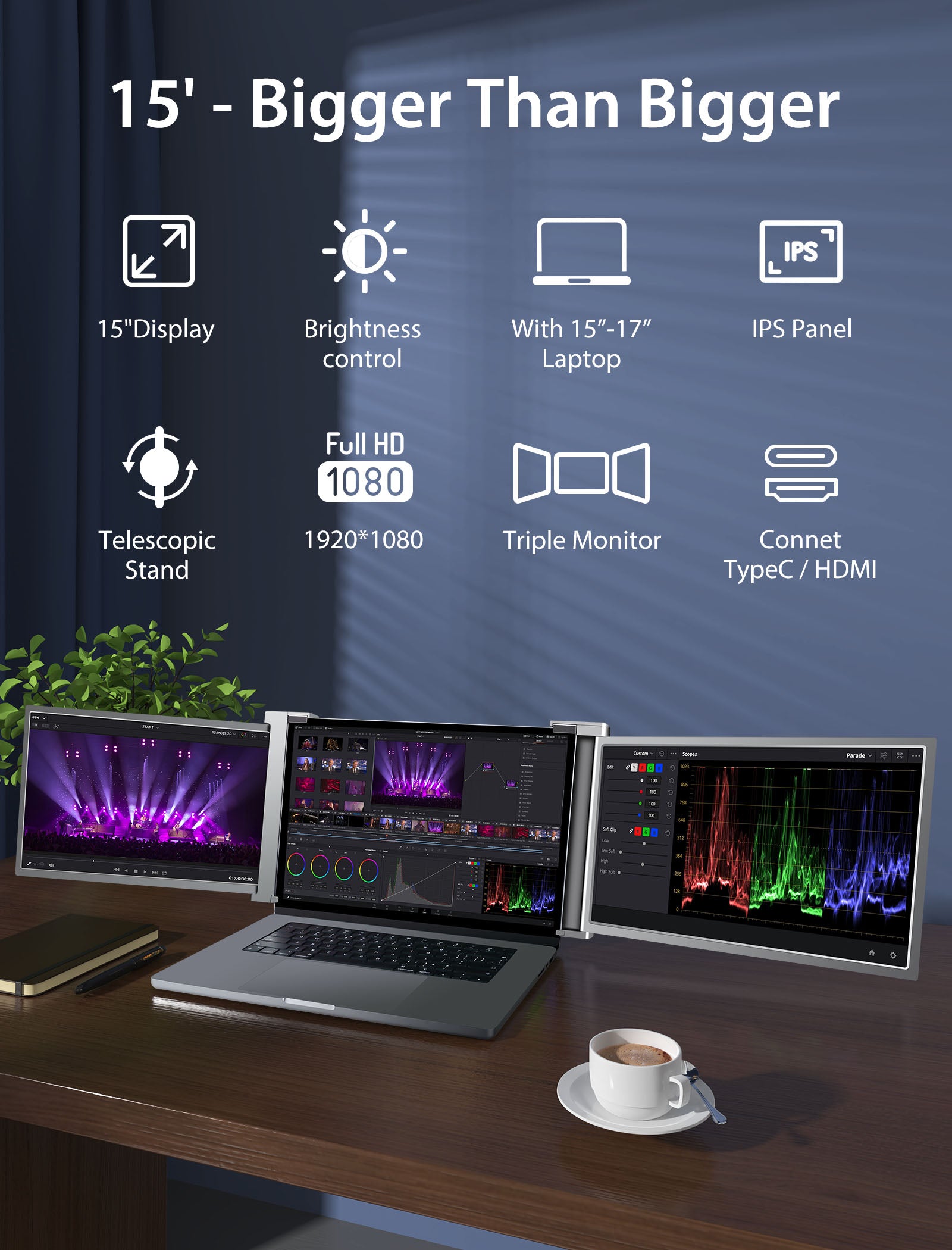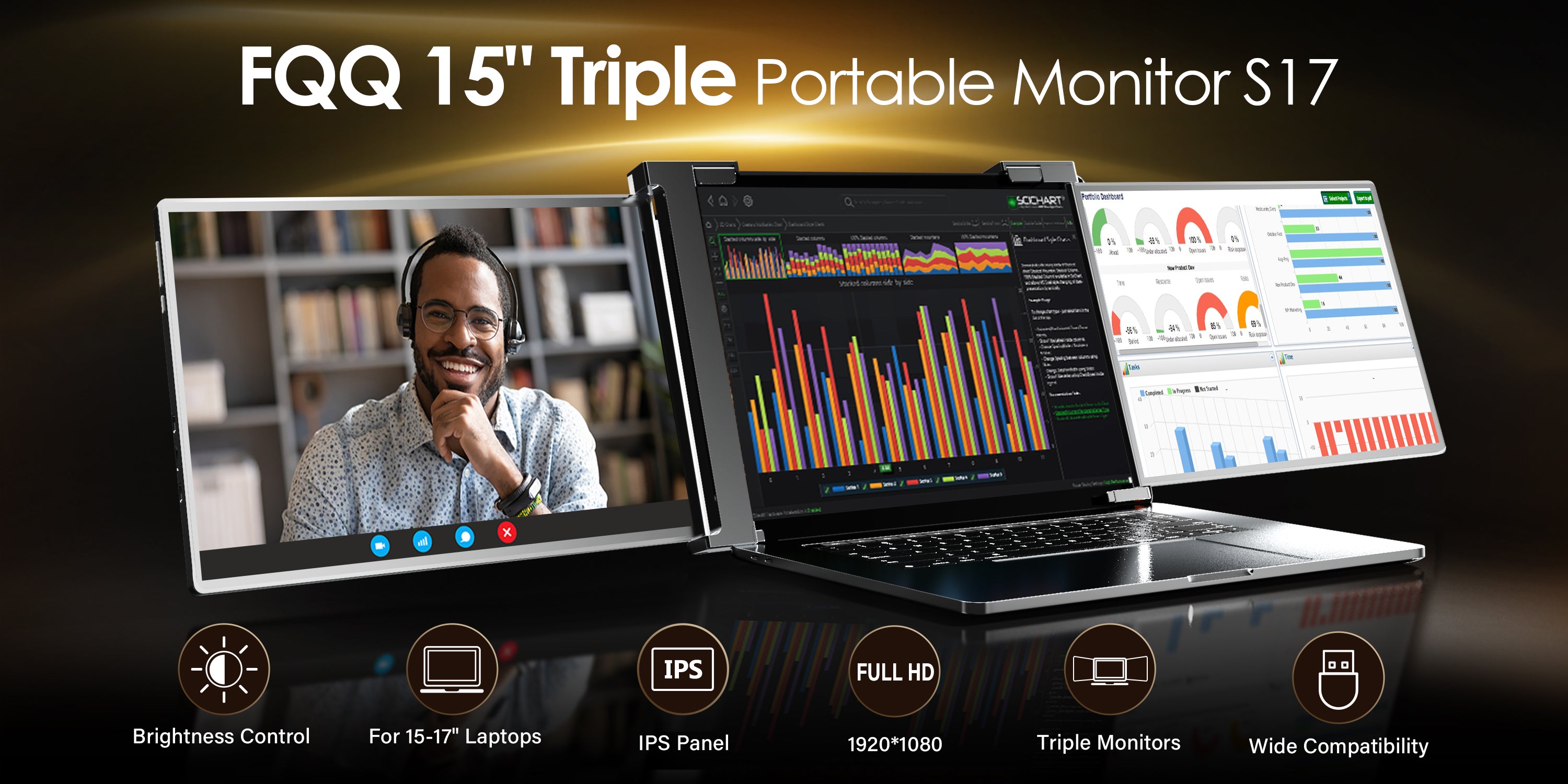
What can a 15" triple portable monitor do for you?
Are you bothered to switch between different program interfaces on your laptop? Are you have to share your screen with other people frequently for work or study purposes? Are you looking for something that can help you be more productive?
FQQ triple portable monitor can perfectly solve the above problems for you. When you have a plug-and-play portable monitor, you can switch the interfaces you need to the extended screen so that you can easily capture information from different programs, and interfaces, and you can also handle multiple tasks at the same time.
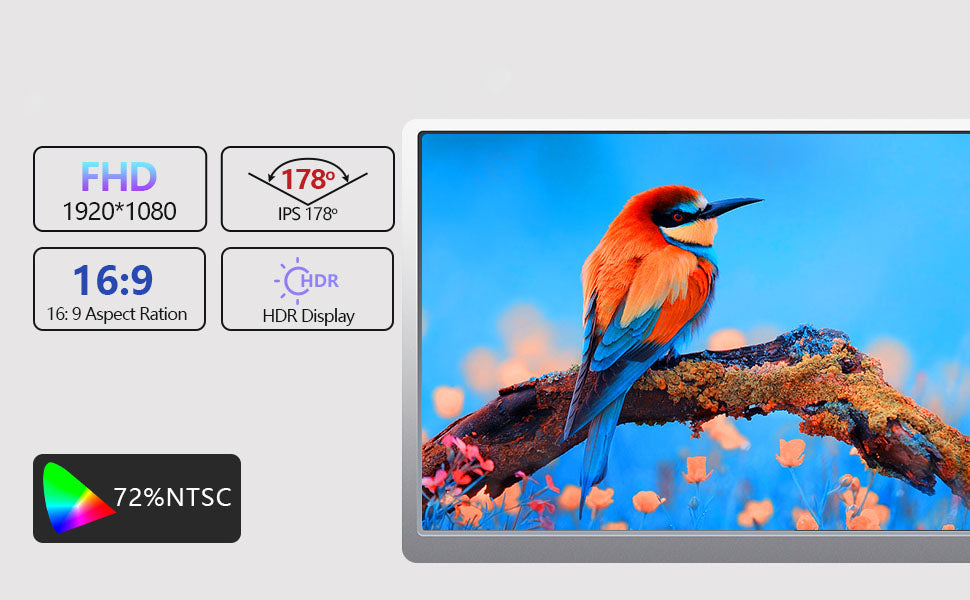
Experience The Ultimate Pixels Display
Our portable monitor offers an unparalleled visual experience that showcases every detail of your content with the highest clarity and sharpness.
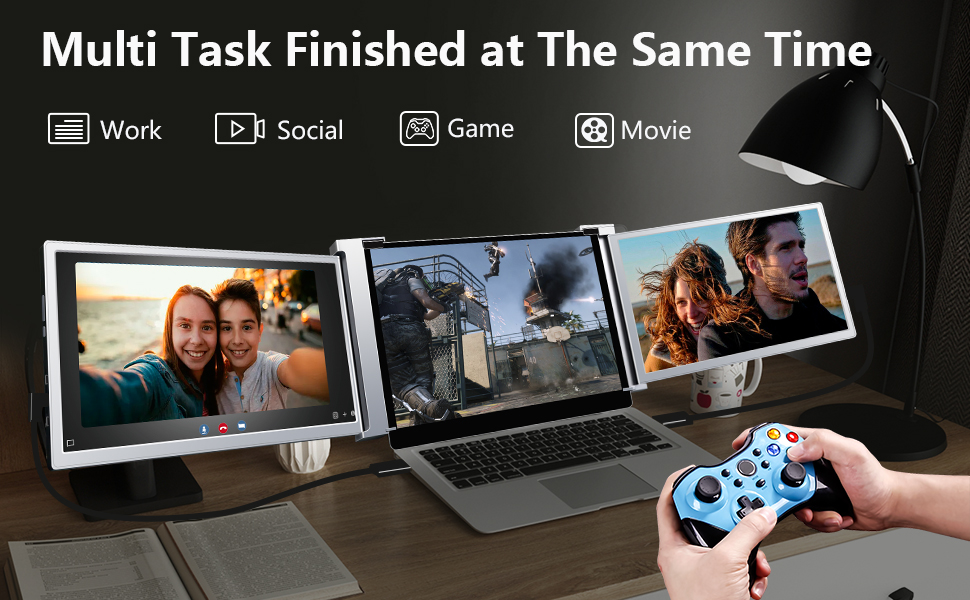
Multi Task Finished Simultaneously
It is perfect for use in multi-person conferencing, code writing, stock analysis, travel work, academic research, and video conferencing.
EASY CONNECTION IN 1 MINUTE
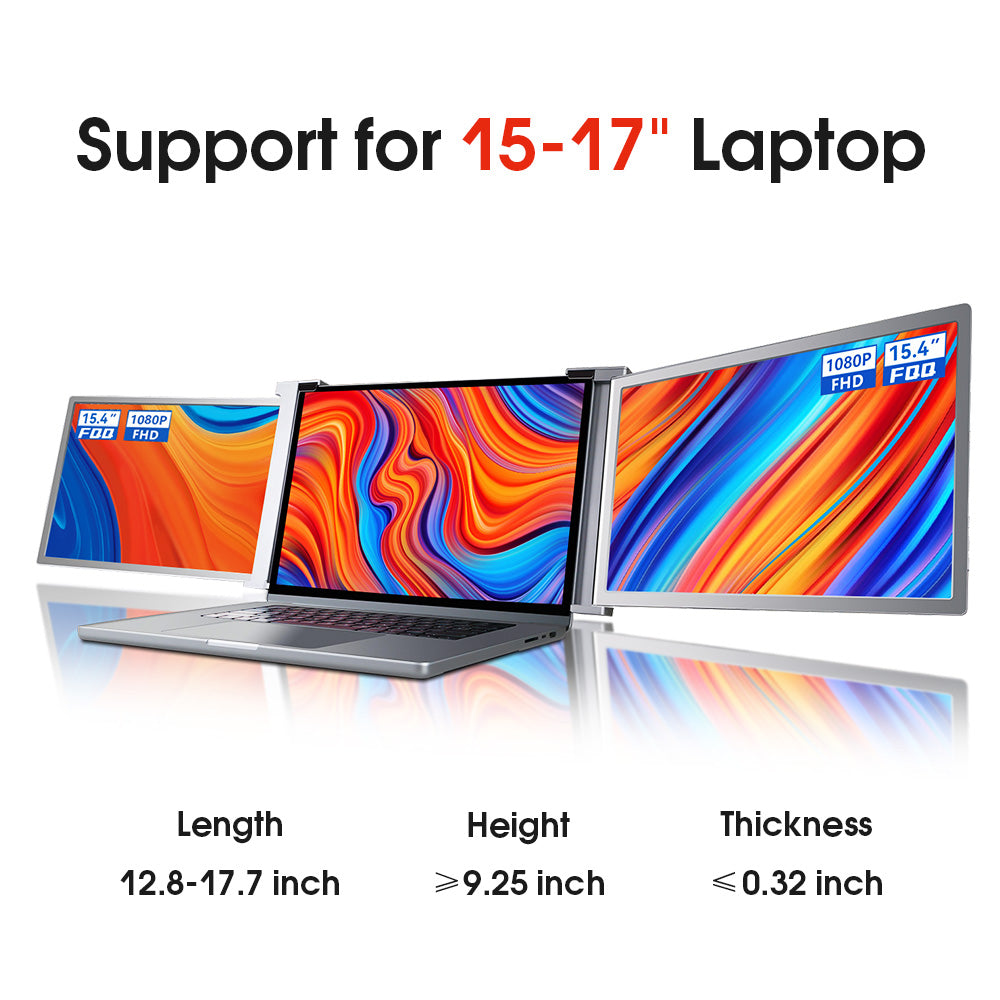
Step 1: Make sure the compatibility
If your laptop is 15-17" and also within the following range of length, thickness and height, you can use and install our monitor. Otherwise, your laptop won’t fit our monitor.
Length: 12.8-17.7 inch
Height: ≥9.25 inch
Thickness: ≤0.32 inch
Note: If your laptop uses the latest chip M1/M2 or your laptop model is Microsoft's Surface Pro/Go Series, it won't support our triple monitor. But we support M1 Pro and M1 Max chips!
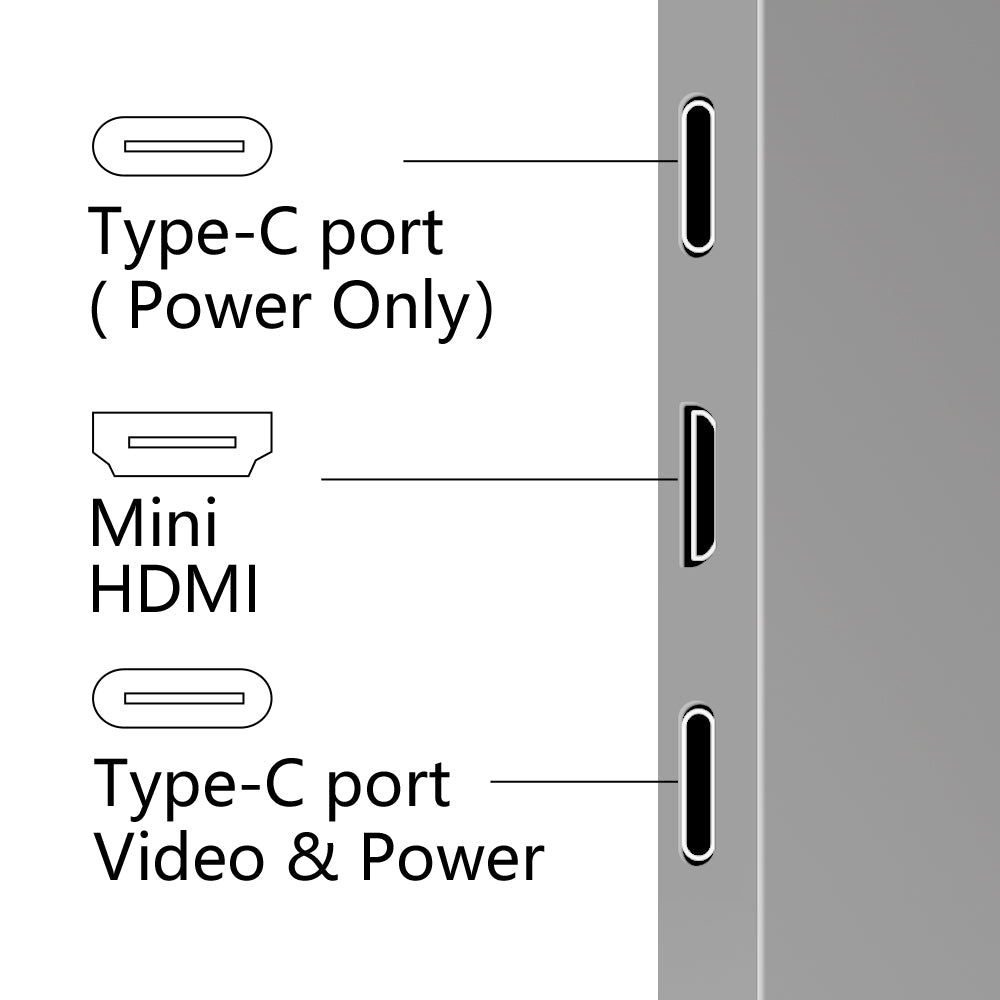
Step 2: Identify FQQ S17’s ports
Please identify FQQ S17’s ports and different port functions according to the above image. Only if the video data and power are both transferred to the triple portable monitor, the machine will work properly.
Note: The sequence of inputs and buttons is different on both sides. Please check the actual machine for the specific position of interfaces and buttons.
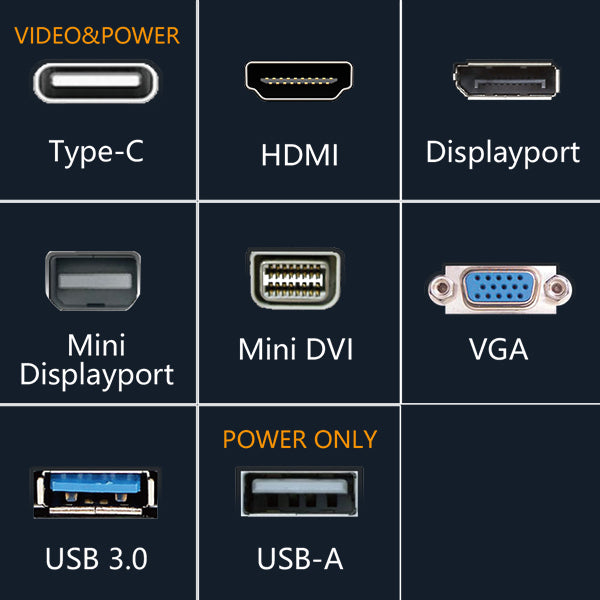
Step 3: Identify your laptop ports
For laptops with Type-C (full-functioned, not power port) and HDMI ports, you can directly connect to our monitor by using the cables included in the package. For other ports, you may need an extra adapter.

Step 4: Find the right connection methods
1) Type-C/Thunderbolt-3 Ports Connection (support power & data transmission): Use included Type-C cords to connect the monitor.
2) HDMI Port Connection: Use included HDMI cords and connect power supply to use the monitor.
3) Other Video Port Connection (Need Power Supply): Get an extra HUB or docking station from FQQ.
Explore Full FQQ Portable Monitor
We provide a complete video to help you use the triple screen portable more easily.
FAQs
+ Why doesn't one of the screens light up after I connect the cable?
This is a special situation, and you can look at the following three situations.
1): Due to the insufficient voltage of some laptops, when you connect to FQQ, one screen may not work normally. You can try to use the attached adapter to power on that screen.
2): Some new models of laptops (Like Macbook) have two TYPE-C ports, but one of the ports lacks output signal in function and leads to no working for one screen. You can try to use an additional HDMI cable to start the other monitor screen.
3): Some old models of laptops can‘t be used because they lack HDMI or Type-C port to connect with the monitor. If so, you can use a HUB or a docking station for connection or contact FQQ. And after connecting with the docking station, you need to restart the laptop and the triple portable monitor to make sure the monitor can work normally.
If you are getting a message on one of the screens that shows "No Signal" or "No Input", see below for some troubleshooting tips:
1): If you use HDMI to support video transmission, please make sure that the power supply is connected.
2): If you use 2 TYPE-C cables to connect the screen with the monitor, make sure that your Type-C cables and your laptop Type-C ports support the video signal transmission. Search for your laptop user manual online for these details.
3): If your laptop uses chip M1/M2 or your laptop model is Microsoft's Surface Pro/Go Series, it won't support the triple monitors.
Step 1 : Remeasure Your Laptop Actual Size
If your laptop is 14-17" and also within the following size range of length, thickness and height, you can use and install our monitor. Otherwise your laptop doesn't fit our monitor.
Length:12.1-16.8 inch
Height:>8.6 inch
Thickness:<0.32 inch
Step 2: Idenitfy Your Laptop Ports
Our 13.3 inch attachable triple monitor only support Type-C and HDMI ports.
Please identify your laptop ports to find the right connecting method to the triple monitor in the next step.
Notice: FQQ monitors are incompatible with Apple's M1 and M2. But we support M1 Pro and M1 Max chip!
Step 3:Find the Right Connection Methods
1) Type-C/Thunderbolt-3 Ports Connection (support power & data tranmission)
Use included Type-C cords to connect the monitor.
2) HDMI Port Connection
Use included HDMI cords and connect power supply to use the monitor.
3) Other Video Port Connection (Need Power Supply)