
FQQ S100 Triple Portable Monitor - 1 Cable for 2 Displays!
Say goodbye to the hassle of carrying multiple cables! Our upgraded triple portable monitor S100 can easily connect your laptop with just one cable. This laptop monitor extender is combined with two 11.6-inch FHD IPS screen, which is compatible with Macbook M1&M2, Window. Whether you’re working on multiple projects, gaming with friends, or creating something special, our triple portable monitor gives you the extra space. Experience the freedom of expanding your laptop’s screen estate with our dual monitor extender.

Better Image Quality
With two 11.6-inch 1080P FHD IPS screens, our monitor delivers stunning image quality with 72% NTSC, 60Hz refresh rate and HDR technology. You'll be amazed at the vibrant colors and crystal-clear details that jump out at you from the screen. And with the 178°viewing angle and narrow bezel design, you'll be fully immersed in your work, no matter where you are.

Greatly Improve Efficiency
Whether you’re working on multiple projects, gaming with friends, or creating something special, our triple portable monitor gives you the extra space. Experience the freedom of expanding your laptop’s screen estate with our dual monitor extender.
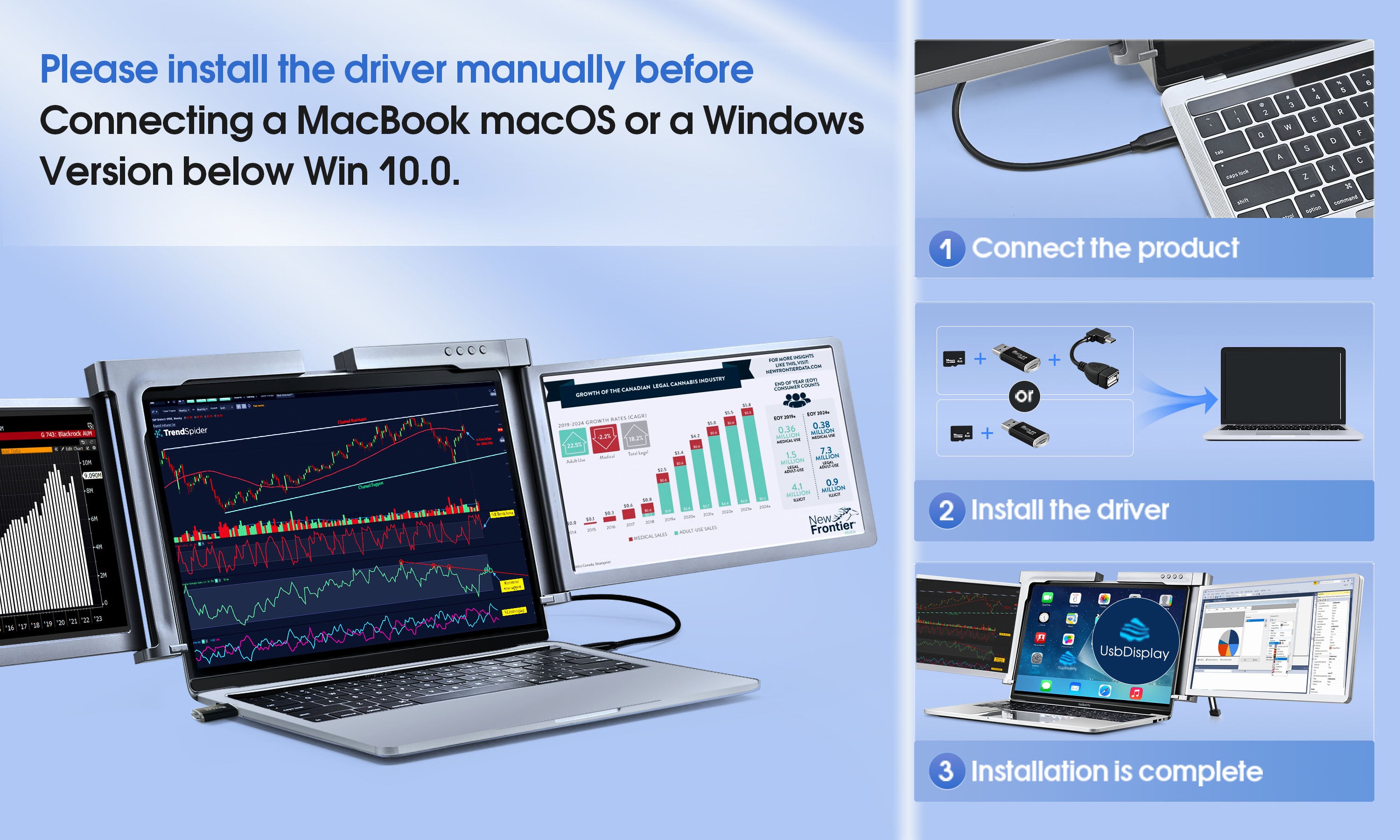
Please install the driver manually before connecting a MacBook M1/M2 or a Windows version below Windows 10
1. In networking conditions, if your laptop’s system version is Windows 10 or a higher version, the driver will be automatically installed when the triple monitor is connected to your laptop via the USB cable. 2. if your laptop is macOS, or Windows version below Windows 10, you need to install the driver manually. Please insert the TF card into your laptop’s card reader, or use the provided accessories: an OTG cable and card reader.
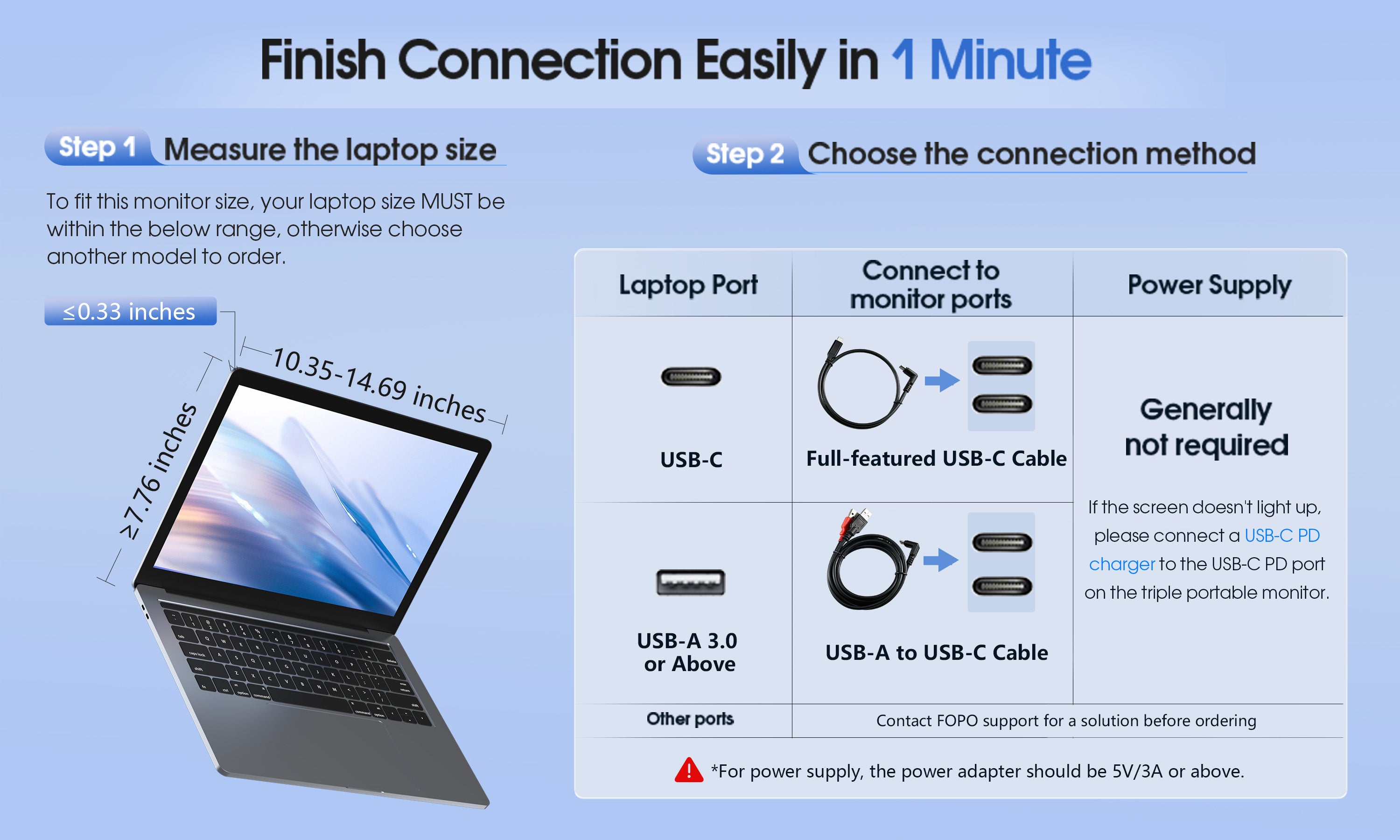

Explore Full FQQ Portable Monitor
We provide a complete video to help you use the triple screen portable more easily.
FAQs
+ Why doesn't one of the screens light up after I connect the cable?
This is a special situation, and you can look at the following three situations.
1): Due to the insufficient voltage of some laptops, when you connect to FQQ, one screen may not work normally. You can try to use the attached adapter to power on that screen.
2): Some new models of laptops (Like Macbook) have two TYPE-C ports, but one of the ports lacks output signal in function and leads to no working for one screen. You can try to use an additional HDMI cable to start the other monitor screen.
3): Some old models of laptops can‘t be used because they lack HDMI or Type-C port to connect with the monitor. If so, you can use a HUB or a docking station for connection or contact FQQ. And after connecting with the docking station, you need to restart the laptop and the triple portable monitor to make sure the monitor can work normally.
If you are getting a message on one of the screens that shows "No Signal" or "No Input", see below for some troubleshooting tips:
1): If you use HDMI to support video transmission, please make sure that the power supply is connected.
2): If you use 2 TYPE-C cables to connect the screen with the monitor, make sure that your Type-C cables and your laptop Type-C ports support the video signal transmission. Search for your laptop user manual online for these details.
3): If your laptop uses chip M1/M2 or your laptop model is Microsoft's Surface Pro/Go Series, it won't support the triple monitors.
Step 1 : Remeasure Your Laptop Actual Size
If your laptop is 14-17" and also within the following size range of length, thickness and height, you can use and install our monitor. Otherwise your laptop doesn't fit our monitor.
Length:12.1-16.8 inch
Height:>8.6 inch
Thickness:<0.32 inch
Step 2: Idenitfy Your Laptop Ports
Our 13.3 inch attachable triple monitor only support Type-C and HDMI ports.
Please identify your laptop ports to find the right connecting method to the triple monitor in the next step.
Notice: FQQ monitors are incompatible with Apple's M1 and M2. But we support M1 Pro and M1 Max chip!
Step 3:Find the Right Connection Methods
1) Type-C/Thunderbolt-3 Ports Connection (support power & data tranmission)
Use included Type-C cords to connect the monitor.
2) HDMI Port Connection
Use included HDMI cords and connect power supply to use the monitor.
3) Other Video Port Connection (Need Power Supply)





















